Easy to use: Hotkeys for DASYLab SPS Edition
In DASYLab SPS Edition you can use default hotkeys and create your own,
you can even load a worksheet with your seleceted hotkey.
In the Top menu under Options you'll find the Hotkeys:
Use this dialog box to assign shortcuts to or to remove shortcuts from menu functions.
These Hotkeys make it easier to operate frequently used functions with the keyboard,
for example, Undo with <Ctrl-Z>, Start Measurement with <F5>, or Open Layout with <F4>.
Keys - Menu function:
<F1> Open program help
<F2> Display
<F3> Open worksheet
<Ctrl-F3> Open sequencer
<F4> Open layout
<F5> Start measurement
<Ctrl-F5> Stop measurement
<Ctrl-F6> Interrupt measurement, pause
<Ctrl-F6> Continue measurement after pause
<F7> Copy selected channel setting into all other data channels (only available in the module dialog box)
<F8> Copy all channel settings into all other data channels (only available in the module dialog box)
<F11> Go to the next channel in the channel list (only available in the module dialog box)
<F12> Go to the previous channel in the channel list (only available in the module dialog box)
<Alt-Shift-Digit> Save Window Arrangement
<Alt-Digit> Select window arrangement
<Alt-Ctrl-Digit> Delete window arrangement
<ESC> Display layout in window mode
<Ctrl-B> Show or hide browser
<Ctrl-D> Show or hide FIFO list and graph
<Ctrl-F> Layout in full screen mode
<Ctrl-I> Show or hide info block
<Ctrl-M> Show or hide module bar
<Ctrl-Y> Show or hide console
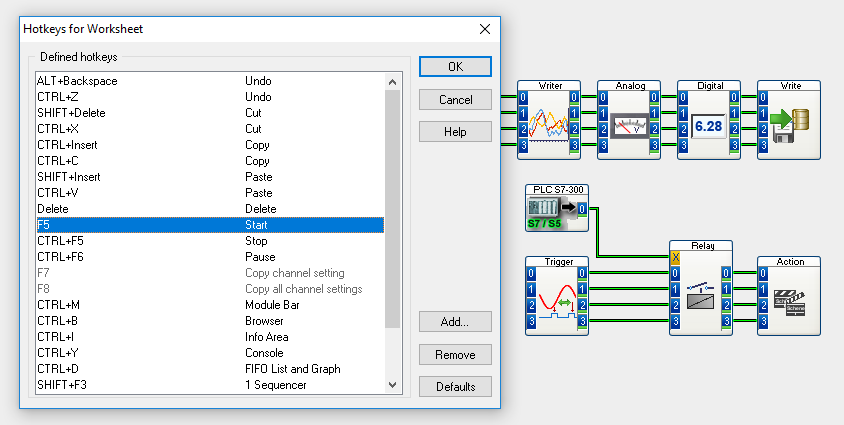
To create further hotkeys or edit existing ones, just click on Add:
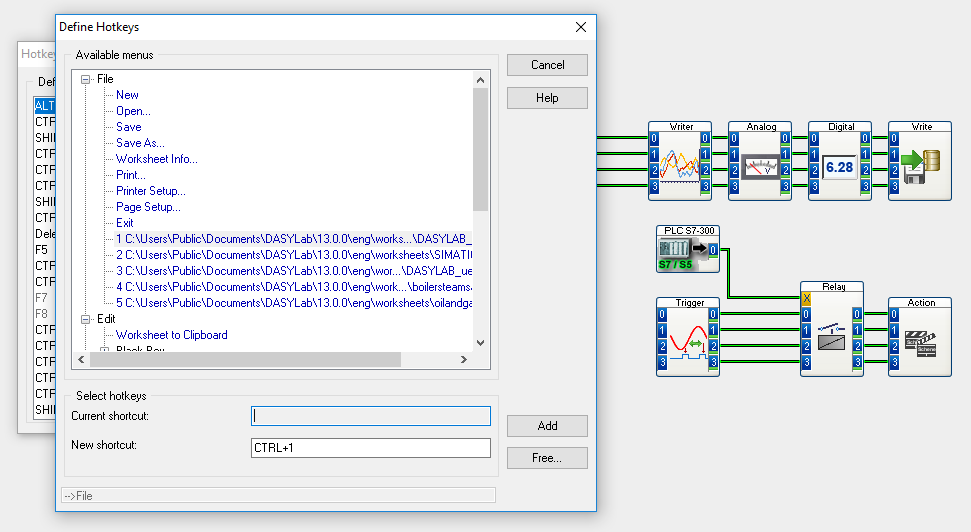
Define Hotkeys
Use this dialog box to assign shortcuts to menu functions in order to quickly call these functions.
Select a menu function in the tree view of the menus and enter a hotkey in the field New shortcut. If you click Add, DASYLab closes the dialog box and accepts the new hotkey.
Available Menus
The tree displays all menus and menu functions. Click the plus sign to open a branch. The menu functions of the current window are blue, whereas the menu functions that are not available of the other windows are gray.
Select Hotkeys
You can assign a hotkey to every menu function you can select.
Current shortcut — Displays the existing shortcut for the selected menu function.
New shortcut — Displays the shortcut for the selected menu function.
Press a key from the keyboard to assign a menu function to the key. Simultaneously press two or three keys to assign a key combination to the menu function. Or click Free Hotkeys to open the dialog box where you can select a shortcut. You can combine up to two special keys and one character key, for example <Ctrl-Shift-S>.
If the shortcut is already assigned, DASYLab displays a message at the bottom of the dialog box.



